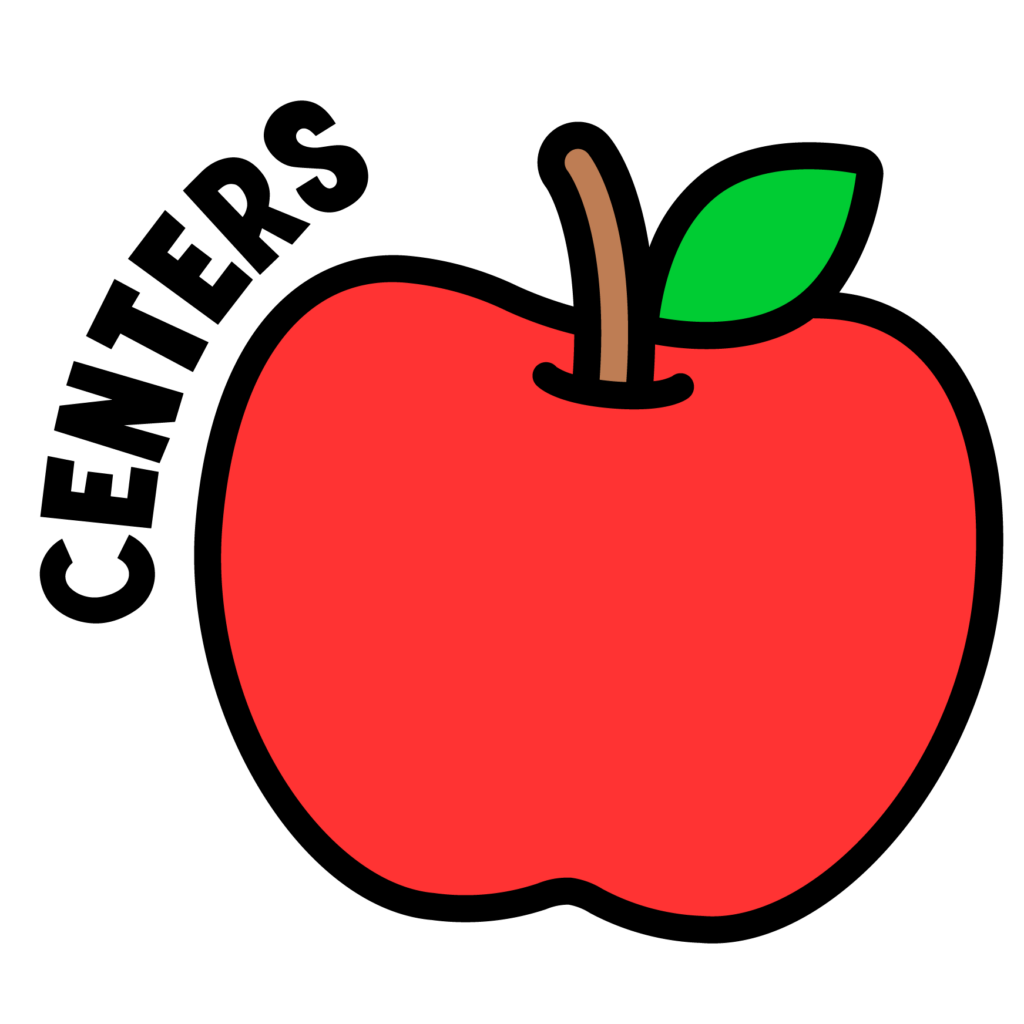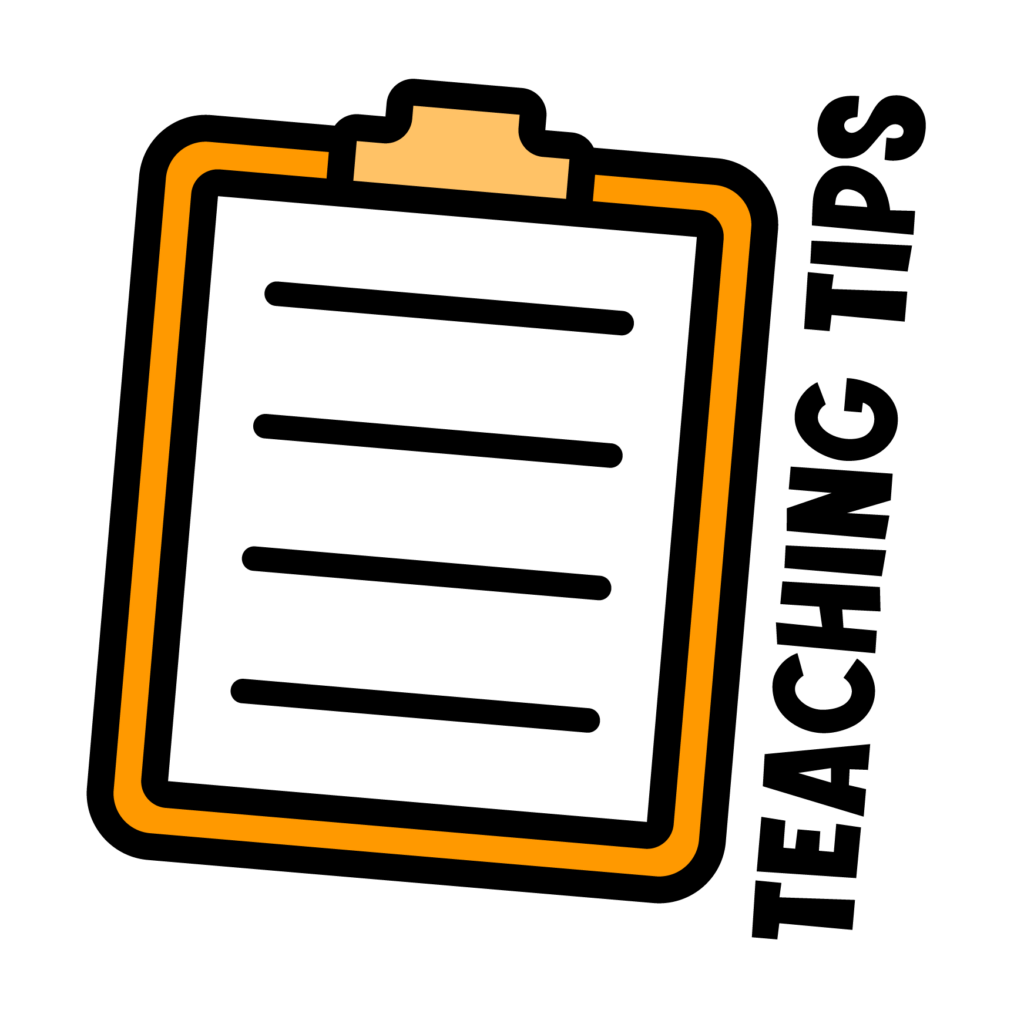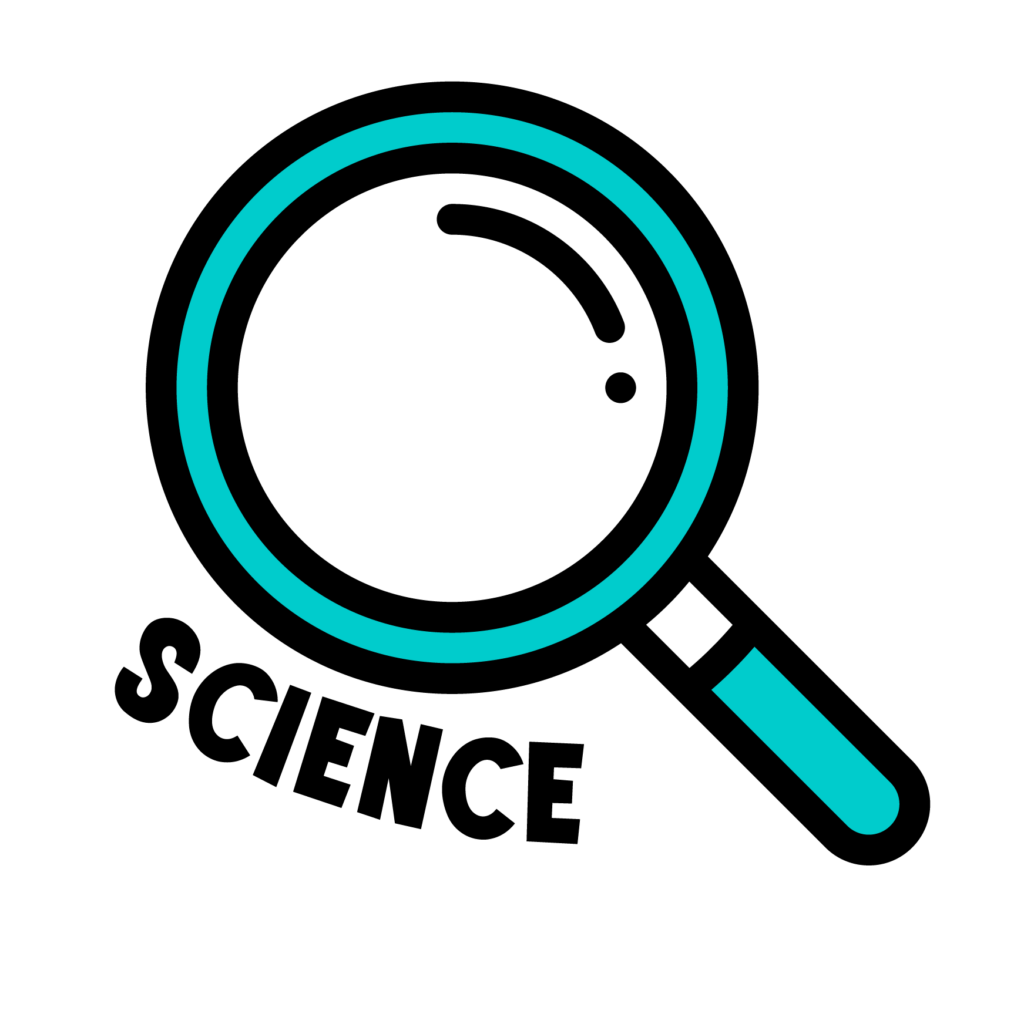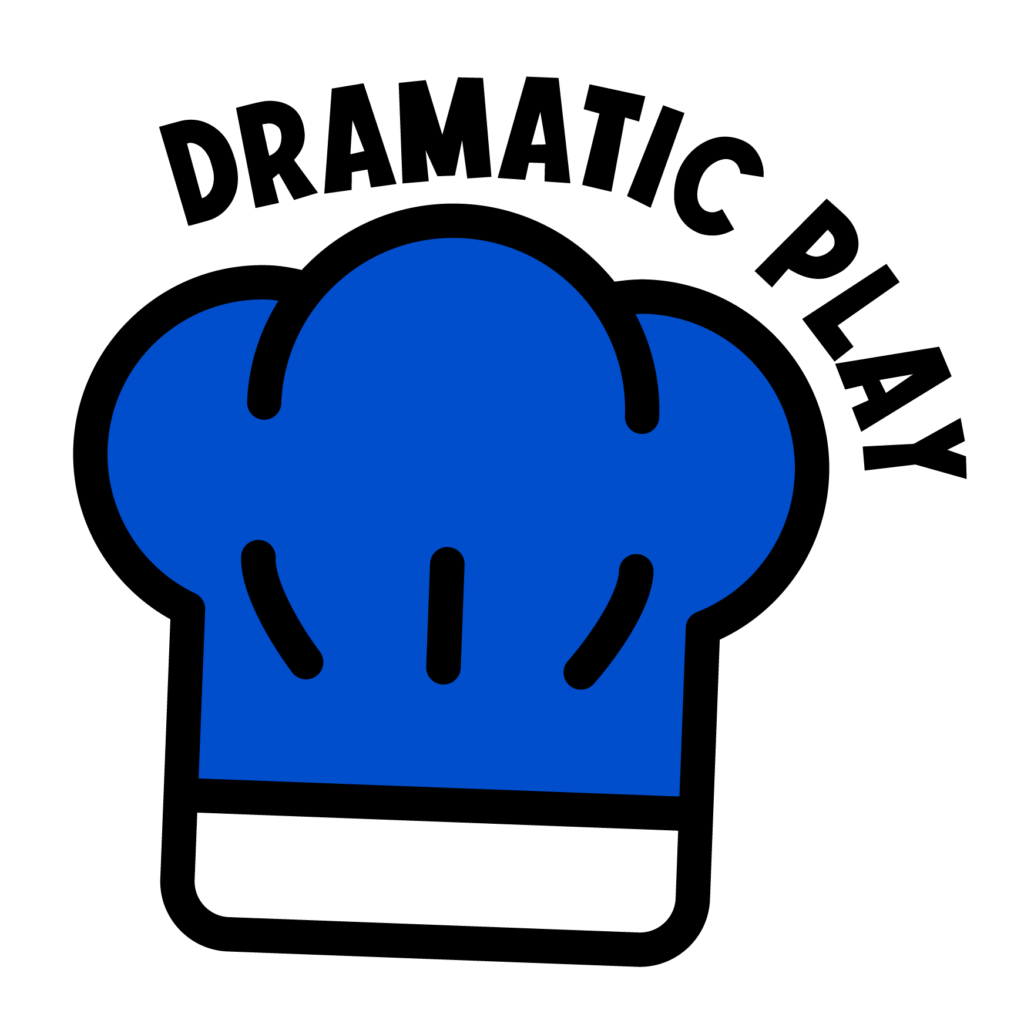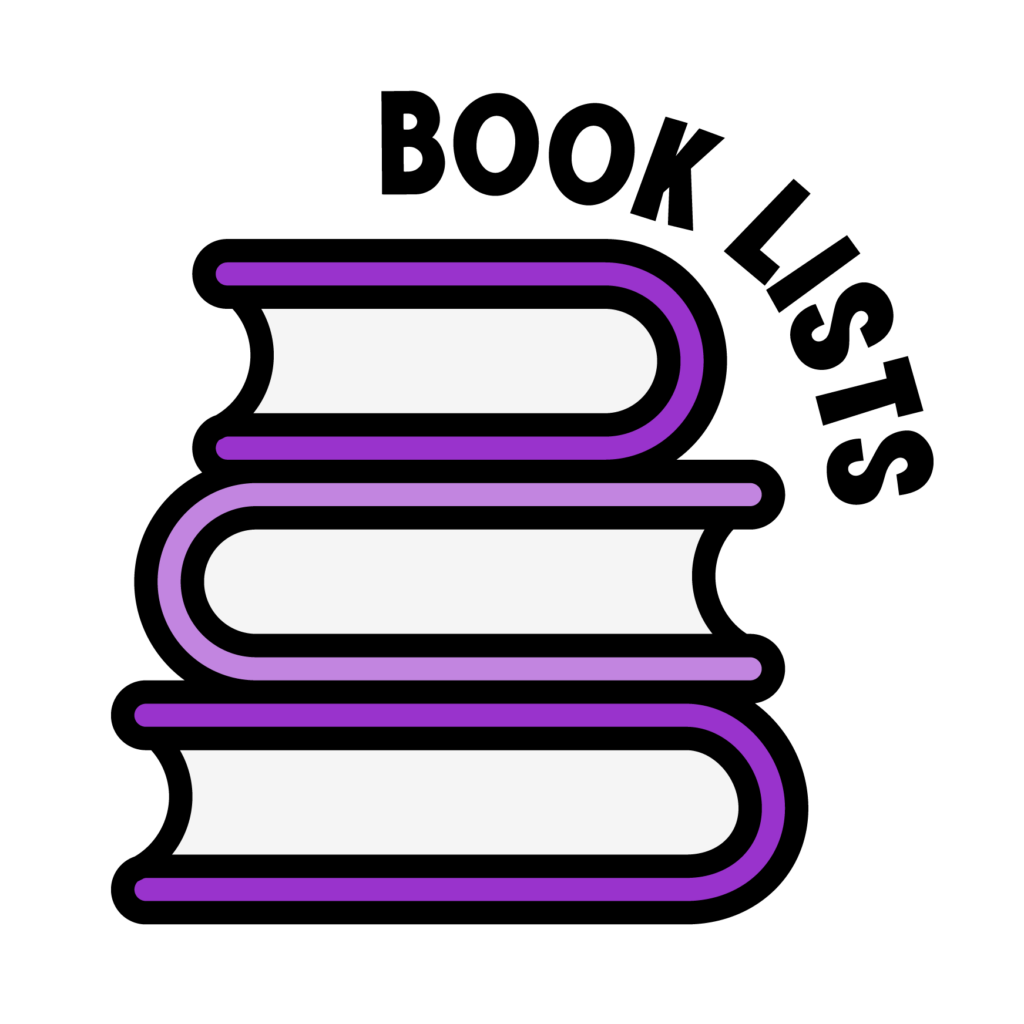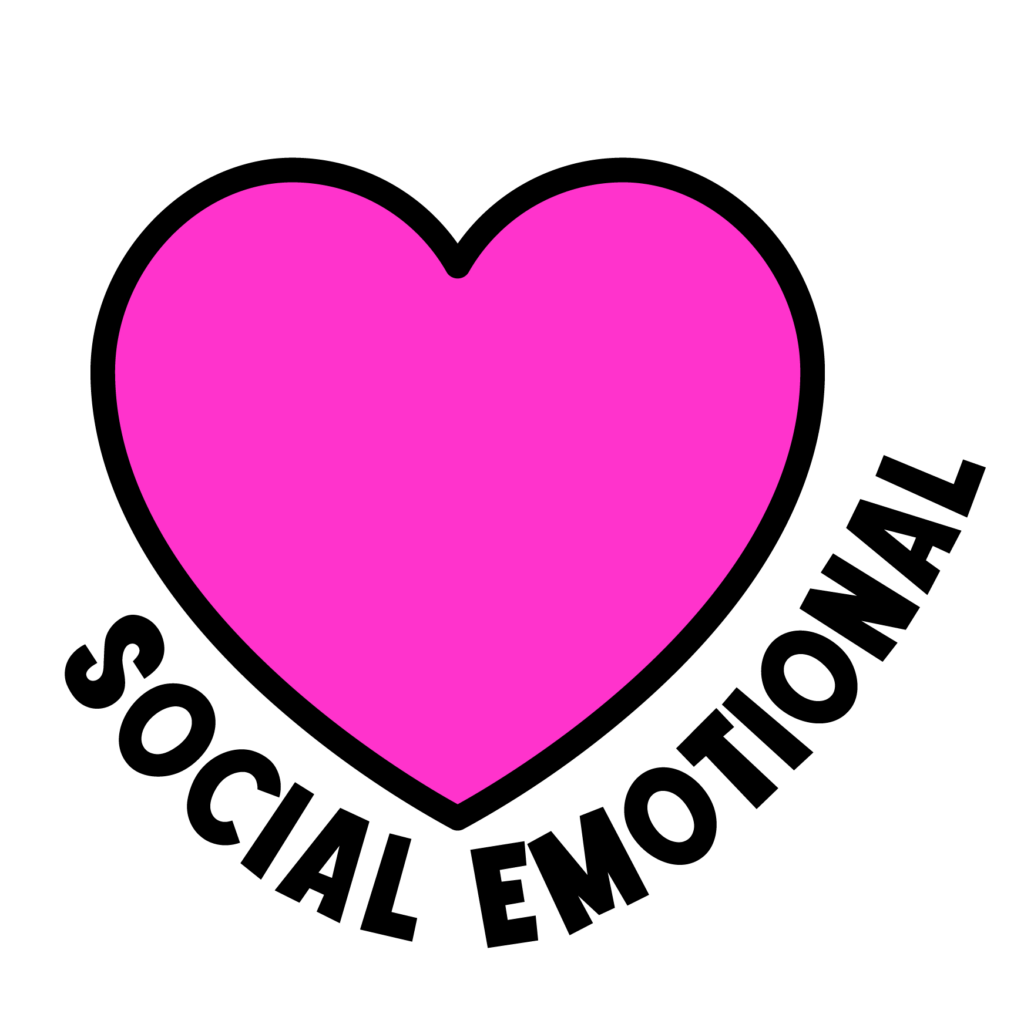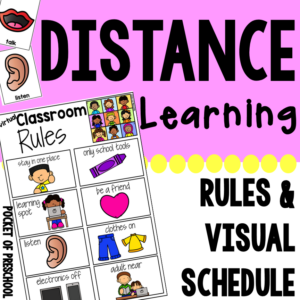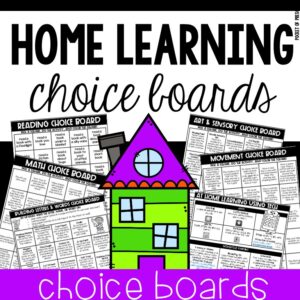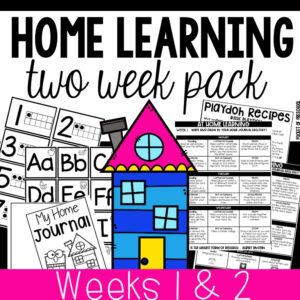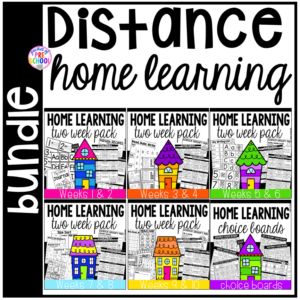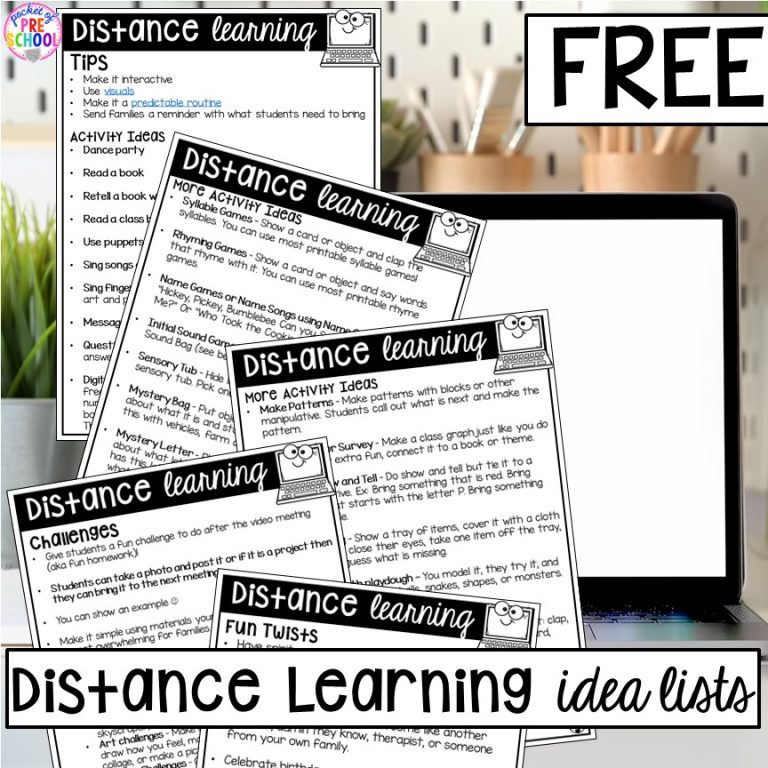Distance learning is HARD, and it is NOT the same as our beloved classrooms. We would all LOVE to be back in special learning environments with our students, but that may not happen this year. So I’m here with distant learning tips, tricks, and ideas to make it easier for you and your kiddos. These tips will help you with any video conference platform you use. Zoom tips are at the end.
If you want printables to send home to families via email, secure school site/classroom, or paper copy, check out the links below. There are now MORE Distance Learning Home Packs! Grab the Distance Home Learning Bundle and save!
>>> Home Distance Learning CHOICE Boards <<<
>>> Home Distance Learning Pack Weeks 1 & 2 <<<
>>> Home Distance Learning Packs Weeks 3 & 4 <<<
>>> Home Learning Packs Weeks 9 & 10 <<
This may contain referral links which I make a tiny commission on at no cost to you.
Video Management Tips – Classroom management can be very challenging when you are not in the classroom so here are some strategies to help.
- Set a password and security settings (and tell families NOT to share it with others or post it on social media)
- Remind families and tell them what their child needs to bring with them (ex: notebook and markers, play dough, project, stuffed animal, project, or something related to your book/learning theme). Send a text or message via an app to families 15 minutes before it begins in case they forget.
- Use visuals (listen and talk) GRAB THE FREEBIE HERE
- Predictable schedule with visuals- Just as you do in your real classroom, construct a predictable routine for your students during distance learning. GRAB THE FREEBIE HERE. My schedule is simple as you can see on my paint stick visual schedule below: hello, message of the day, book, activity, song, goodbye. I use the activity card because it can represent so many things.
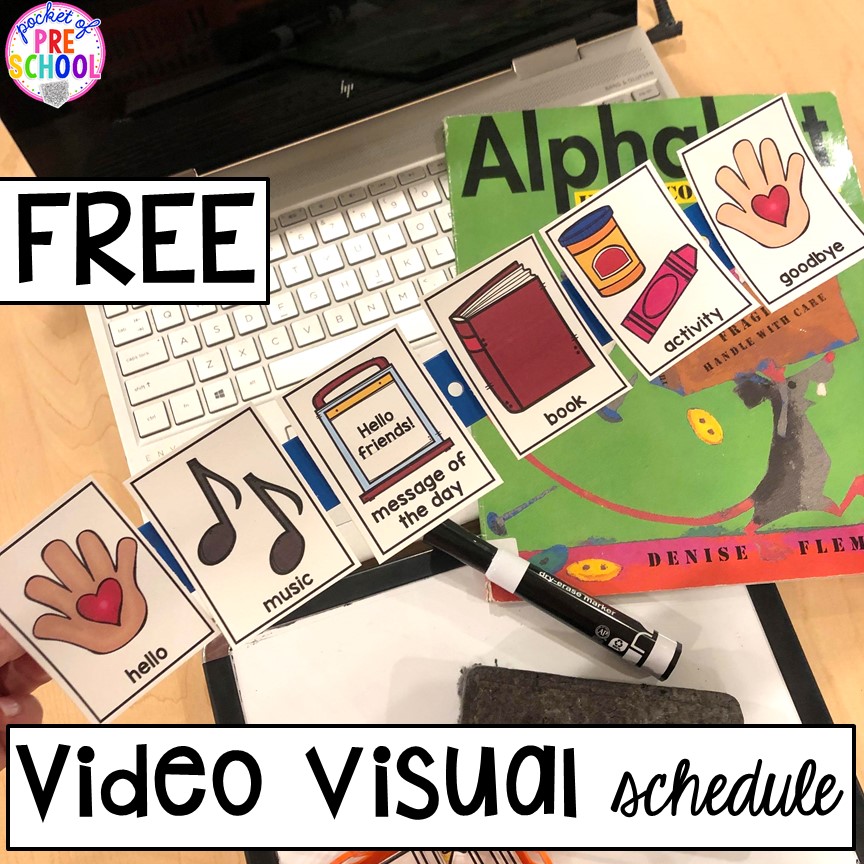
- Make it interactive(as best you can)- Do a read aloud, fingerplays, sing songs, sitting movement games, syllable games, rhyming games, name games/songs, write together (they write in their journal/paper while you write), message of the day, simple directed drawings, fine motor journal activities, dance party, freeze dance, playdough challenges (have kids bring playdough and make things with playdough together), what’s missing game, mystery bag games (hide something and give clues with letters, numbers, objects), virtual show and tell, or virtual show and share (share a project, drawing, or something they created or did).
- Check out my GIANT list of distance learning activities HERE.
- Make it short (mine are about 30 minutes)- You know your students and their attention span best so plan a length that is appropriate for your students.
- Shy students- You may have students who do not want to be on camera, and that is ok. They can turn their camera off or just sit to the side that way they can see and hear you but not be on video. They may sneak in view once they are comfortable. You may need to chat with the family so they know not to force them on video and explain that there is an option to turn off their camera.
- Same time and day each week- This is huge! Once you find a day(s) and time that works for you and your families, make it the same each week. Most families are now working from home, have huge amounts of anxiety, going through financial challenges, and now teaching their kids each with their own Zoom meetings. Families are beyond overwhelmed right now; we all are. Make it the same each week so they can put it on the calendar making it easier to remember. Tell families to set a weekly alarm on their phone to remind them of the meeting.
- Say each child’s name- It may sound silly, but I make it a point to say each student’s name as much as I can. I say hello to each student, and I say goodbye to each student. It’s a simple way to show I care about each of them.
- Virtual Classroom Rules– I just created a one page Virtual Classroom Rules Poster that you can use!
Random Things to Help
- Make sure your technology is charged and/or plugged in. You don’t want to lose power while you are teaching virtually.
- Sit by a window or use a light ring for extra bright light (or just use the beauty filer). I have this light mini tabletop ring.
- Position the computer or your phone (landscape view) at your level or higher. Put books under your laptop. Angle it so it is looking down slightly which is a much more appealing angle than looking up at your chin or up your nose.
- Before you do a read aloud, check the publisher’s policies HERE.
- Prep your things just like you would at school. Make a mini lesson plan, have it next to you, have your supplies next to you, and if you are using a stereo or Alexa have it next to you.
- Have your phone next to you, in case you need to find various things, show families an app, etc.
- GIVE YOURSELF GRACE! It will get easier each time you do it. Trust me, I felt the same way when I started doing FB lives and video too, and I still get nervous 3 years later.
- Practice once and do a meeting by yourself just so you can get used to being on video and reading on video.
- Families will need to download the Zoom software or app to their devices before the meeting. It’s quick and takes only a few minutes.
Grab the Distance Learning FREEBIE HERE.
Zoom Tech Tips (if you can use your computer or laptop so you have more features)
- Practice with friends or family to help you get used to the program.
- Check out this simple tutorial HERE if you need help setting it up.
- BEFORE the Meeting (when scheduling the meeting)
- add a profile picture
- set a password to make sure your meeting is secure
- video ON (both host and participant)
- audio BOTH
- turn OFF allow participants to enter before host
- MUTE participants upon entry (in case a student joins in late, and you are doing an activity or reading a book)
- schedule the meetings
- In Settings
- turn private chat OFF
- turn screen share for users OFF
- START of Meeting
- Screen Flip – MUST DO! Do this at the start of every meeting so things are not reversed for your students.
- Beauty filter – I mean how amazing is this, and who doesn’t like like flawless skin?!
- CLICK – arrow at the bottom, video settings, uncheck mirror my screen, check touch up my appearance
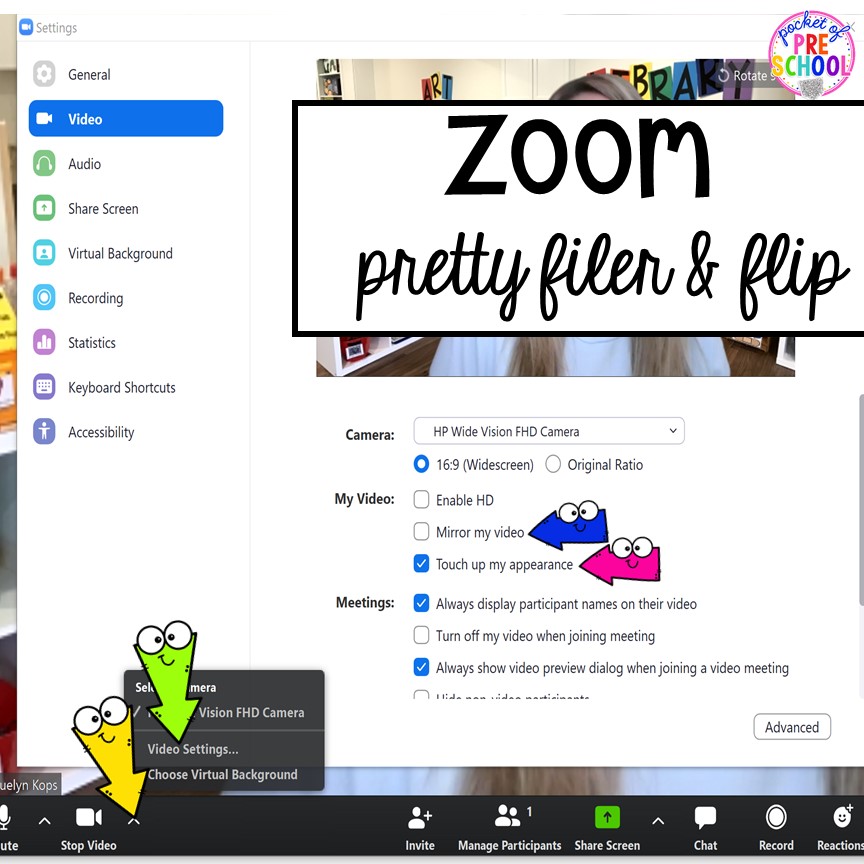
- Virtual background – Upload a photo of your classroom or somewhere fun! (For me, I only had to set it once, and every time after it was always there.)
- CLICK – arrow at the bottom, virtual background, upload photo or click on photo you want to use
During the Meeting
- Manage participants! Click the people button and a list of participants will appear on the right.
- Mute or Unmute ALL by clicking the mute all or unmute all button at the bottom of the participant tab.
- Mute or Unmute ONE AT A TIME by clicking on an individual’s mic.
- Keep this open during the meeting to make it easy to manage your students’ mics.
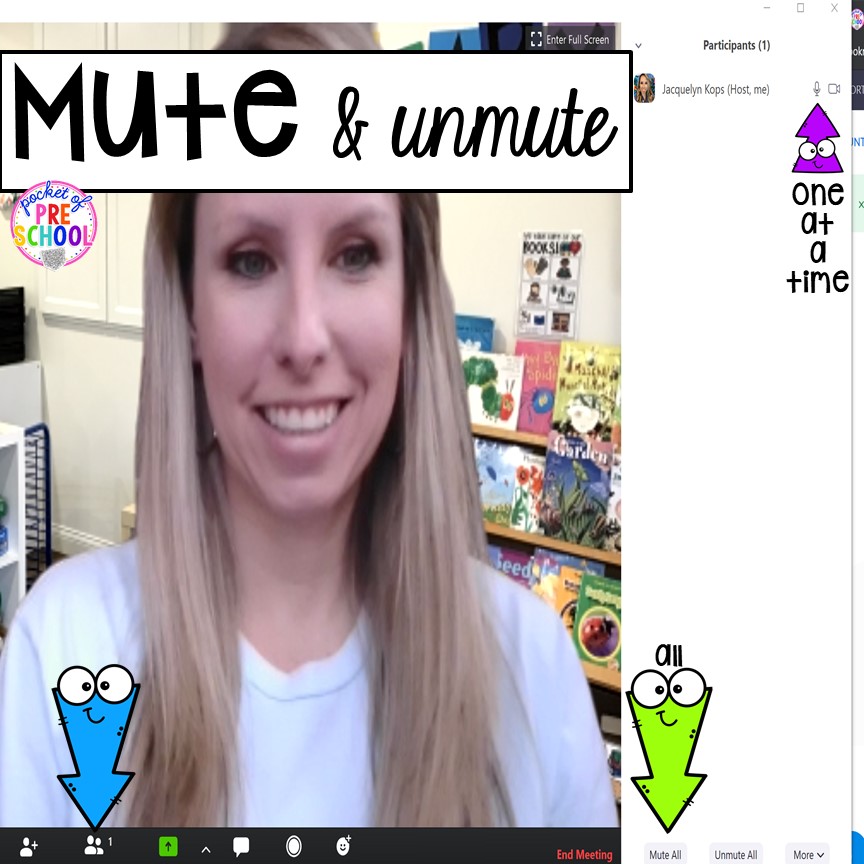
Something to keep in mind: Zoom meetings are very bittersweet for me and hard on me emotionally. I see my kids and they can see me but it’s just not the same. My heart just breaks after the call because I can tell they miss school too. I’m hoping it will get easier.
I hope this helps as we all switch to teaching remotely and virtually. Please share if you have a tip, trick, or suggestion you think I need to add to this list. You can tag me in the Pocket of Preschool Facebook Group. We are all in this together friends.
There are now MORE Distance Learning Home Packs! Grab the Distance Home Learning Bundle and save! If you want to send home activities for your families to do, check out my helpful resources below. You can share these via email or on a secure school site.
If you need ideas for distance learning activities, check out this post.

If you are able to make Home Learning Bags, check out this post for ideas!
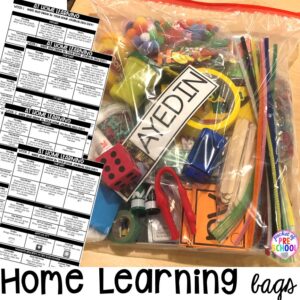
Love these tips and tricks? Pin this image!
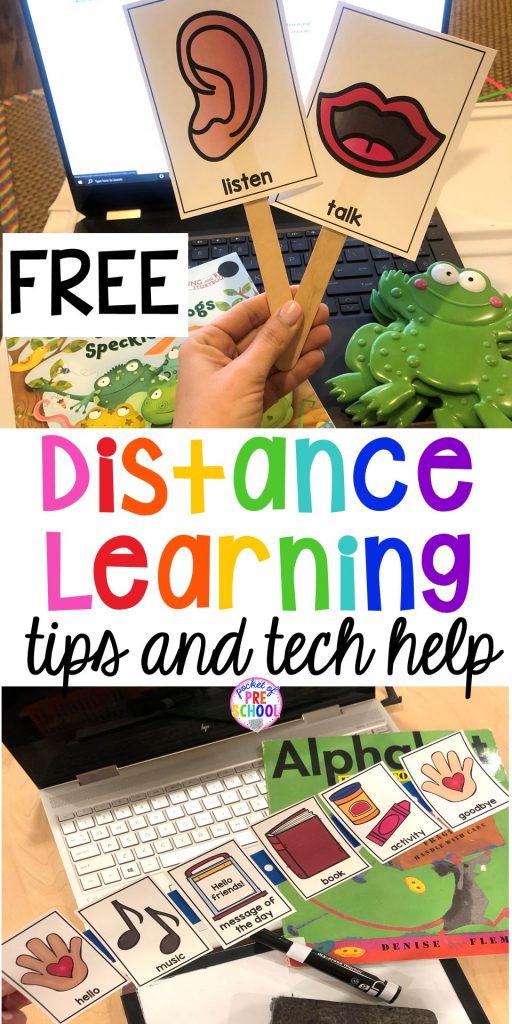
hey, i’m jackie!
I’m Jackie, your go-to girl for early childhood inspiration and research-based curriculum.